Microsoft has quietly rolled out an AI feature that automatically accesses your data in Word and Excel documents.
The company introduced Connected Experiences on all of its Microsoft 365 apps last month.
It’s turned on by default if you have Windows X and above, and requires users to manually disable the feature to turn it off.
Connected Experiences analyzes user’s content to provide design recommendations, grammar and editing suggestions while also offering relevant links to more information.
The data includes information like user’s search history, app usage and location to personalize their results when Connected Experiences is active.
Users have criticized the new feature and accused Microsoft of using the data from the 365 apps to train it’s AI models, but a company spokesperson told DailyMail.com that ‘these claims are inaccurate.’
However, there is a clause in Microsoft’s Services Agreement that says users agree to grant the company ‘a worldwide and royalty-free intellectual property license to use your content.’
To turn off the tool, users need to open their Office app and go to the Account tab under the File section, select Account Privacy and Manage Settings.
Microsoft quietly rolled out its Connected Experiences feature that automatically allows the tool to access user data
From there, the option is available to select what types of Connected Experiences they want to use or they can completely turn off the feature.
‘Connected experiences play a significant role in enhancing productivity by integrating your content with resources available on the web,’ Microsoft told DailyMail.com.
‘These features allow applications to provide more intelligent and personalized service,’ the company added.
Microsoft admits on its site that it obtains information about users through data shared from its affiliates, subsidiaries and third parties – although the company did not specify who they are.
Processing this data is collected using ‘both automated and manual (human) methods,’ Microsoft says on its site.
Although the company claims it does not use this data to train its AI models, it specifically adds: ‘For example, to build, train, and improve the accuracy of our automated methods of processing (including artificial intelligence or AI), we manually review some of the output produced by the automated methods against the underlying data.’
The Connected Experiences feature is triggered by key words that tell it what websites it should suggest to help with user’s research or links that could provide supplemental material.
For example, if you are working on an Excel chart, the assistant may prompt you to ‘find relevant stock data for this chart,’ or if you’re writing a memo, it may suggest to ‘check grammar’ or ‘insert an online image into this Word document.’
It also tracks the images and videos users search to provide more accurate online content suggestions for other photos that might be helpful as well as templates, 3D models and other relevant videos.
The Connected Experiences setting requires users to have an internet connection so it can give prompts like grammar and style suggestions in real-time.

The user data is not used to train AI models, the company said, but does help the Connected Experience tool offer grammar and style suggestions and provide relevant links to the information used in the 365 apps
Some people commented about the feature on X, with one person saying that when they looked, Connected Experiences wasn’t enabled.
‘I suspect the default draws from one of the settings you choose when you set up Windows,’ the person wrote, while another said: ‘It’s turned off on my computer and I did not touch any of settings there earlier.’
Despite Microsoft saying the feature can be easily switched off, some users have complained that they can’t figure out how to turn it off on a Mac.
‘I’ve followed every instruction posted online, but I can not get rid of this or be certain without a doubt I’ve opted out of any sneaky malarkey,’ one person wrote on X.
To turn the feature off on a Mac, users should first follow the same steps as with a PC by going to the Account section under File and clicking on the Account Privacy tab and Manage Settings.
Macs do require an additional step of going under the Connected Experiences section and unchecking the boxes for the features you don’t want to use.
However, if you are logged on to a Microsoft account through your school or workplace, it is likely users won’t need to take any steps to turn off the feature because this is automatically done through the administrator.
The feature also can’t be automatically set up if an organization is using a PowerShell advanced setting called Block Content Analysis Services or Double Key Encryption to protect files and emails.