Many iPhone owners know the dread of seeing the ‘Low Battery’ notification appear on the screen.
But Apple has shared three settings users can adjust to double their smartphone’s battery life.
These settings include auto-brightness, Auto-Lock and adjusting access to your location.
The features are set to a default level but can be easily changed with a simple toggle.
Auto-brightness
Auto-brightness is a feature on electronic devices that adjusts the screen brightness based on the surrounding lighting.
It uses built-in light sensors to detect the ambient light levels, improving readability, reducing eye strain and extending your device’s battery life when at the right setting.
To find auto-brightness, open Settings and tap Accessibility. Once in display and accessibility, select display and text-size.
Then, scroll to auto-brightness and toggle the option off. This will stop the device from automatically adjusting to the surrounding environment.
Apple has shared three settings users can adjust to double their smartphone’s battery life. These settings include auto-brightness, Auto-Lock and adjusting access to your location
Enabling Night Shift from this menu will also aid in extending battery life.
This feature works similarly to auto-brightness by using the time and geolocation of an iPhone to determine when it’s sunset in your location, reducing the brightness to appropriately adjust to the light around you.
Auto-Lock
This feature automatically turns off and locks the device after a set period of inactivity, which was designed to conserve battery life.
Apple says users should turn this feature on.
To find it, go to Settings then select Display and Brightness. Then, scroll down to find auto-lock and reduce the time to increase your iPhone’s battery life.
The tech giant also advised users to disable the Always-On feature that uses a dimmed display to remain awake and display notifications even when the device is locked.
While the Always-On feature is intentionally designed to have a marginal impact on battery depletion, disabling the feature may still help preserve your iPhone’s battery.

Auto-brightness is a feature on electronic devices that adjusts the screen brightness based on the surrounding lighting. Putting it at the right level will boost battery power
The setting is toggled on by default, but can be found in the same steps as locating Auto-Lock.
Location Services
Apple’s final suggestion is a little less obvious than the prior two and perhaps requires more effort but could truly be the ultimate hack to saving your iPhone battery life: Location Services.
When users download a new app to their iPhone, a small gray box with a series of options appears that pertains to permission for location-gathering information for the app.
The alert appears quickly, allowing users to allow or block the third-party app from tracking their location.
Turning off Location Services for apps significantly saves battery life because using GPS to constantly track a user’s location drains a considerable amount of power.
To turn off the setting users again go to Settings and select Privacy & Security.
From there, select the app in question and open Location Services. Here you will see apps that have access to your location.
Simply toggle off Location Service to cut every app off or select the ones you do not want tracking your every move.
Aside from these hacks, users may also want to keep an eye on the brightness settings which can be easily accessed by the dropdown quick menu that pops up when pulling downward from the top right corner of your display at any time.
Within this menu, users can also enable low power mode that reduces consumption of battery in a pinch. However, it may reduce smoothness in the flow of usage and reduce in quality of the display.